This entry about messages supposes you have set your Data Consistency Warnings input to ‘verbose’.
Actually I got very few queries about the messages appearing in the Experts Log. So here is how they are generated and what you should do to get rid of them.
Typical output to Experts Log with multiple indicator deployment may look like this one:
First, you may distinguish two prefixes, WARNING and Attn. The prefixes do not make difference (despite my original idea). The messages do not appear every time, they are displayed only if the algorithm gets affected by them.
Lets look at them in particular:
2016.01.19 08:33:12.736 OmniaBar EURUSD,M1: WARNING: Unusual time gap between 2015.12.31 and 2016.01.04 on H1
Announcement, that market data is missing for more than 3 days. Though the message notifies only a single timeframe, the gap is more likely across all timeframes. It may happen legally (Christmas, Easter and New Year market closure), or it may indicate a huge gap in data in the Metatrader history. The former you can easily spot by the date and has no effect. But if the range appears in the regular market periods, then it would cause defect to your offline charts (the defect is already present in your other charts).
The remedy attempts usually fail, as the defect comes from the broker in most cases. But at least you are informed that the charts have defect at the date. You may try scratching the hst files, described in the next paragraph, but do not hope very much in improvement.
2016.01.19 08:33:12.720 OmniaBar EURUSD,M1: Attn: Missing candles for M1 @ 2015.12.28 12:30:00
Announcement, that randomly requested candles are missing in a single timeframe, though they have been expected. It usually happens if you resurrect a symbol (or even only its particular timeframe) after a rather long time (months). Or you might have been using the symbol only with your favorite timeframes and after deploying the indicator the history gets updated silently, but misses a data block.
The remedy is scratching the hst files for the symbol. You have to Open Data Folder, open history/<your server> folder and locate your chart symbol files (hst extension). Before scratching them, you need to close the MT4, otherwise the files would get restored. After launching the MT4 again, consider running the LoadAllHistory script once, to restore as much as you can.
2016.01.19 08:33:12.642 OmniaBar EURUSD,M1: Attn: Tick data missmatched (with M1) @ 2015.12.11 18:13:00
Announcement that the recorded tick data have missed the M1 candle range. In this case the particular tick data is skipped. If you spot this message alone (not in groups), ignore it. There are technically two reasons – the tick arrives to the terminal delayed (and actually belongs to the preceding M1 candle), or sometimes the broker tampers the chart a bit. If you spot the message often and in groups – then the tick chart is completely out of sync, probably damaged, or the broker replaced his charts due to some reason, like changing data time zone. With more than 5 defects in a single M1 candle the generator ignores the tick data and builds the chart from M1 candle data only.
The remedy is as follow. When those messages appear in bulk, then – whatever the reason was – scratch the entire tick recordings file.
- In the terminal, use menu File->Open Data Folder
- Close the terminal.
- Switch the explorer to a sibling named “Common”, so you have path like “C:Users\myName\AppData\
Roaming\MetaQuotes\Terminal\ Common” - You should see a list of folders with server names. Open your server folder.
- Delete the corresponding file “(SYMBOL)_tick6.data” of the symbol which is causing troubles.
- Open the terminal.



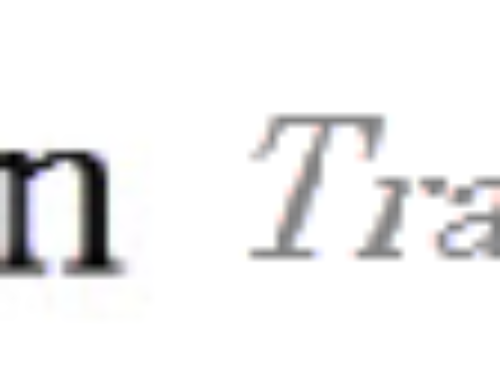
Hi how to open Tick chart in Market Replay on MT4? any idea?